Your productivity stack describes the set of tools and systems you use to manage your workload. This system should be as simple as possible. Mine didn’t start out with as much as it has now. As my life and work have gotten more complex, so has the set of tools I use to manage everything. My goals for productivity are to minimize distractions, keep track of obligations, and to prioritize the most important work.

It all starts with a paper notebook. This was probably my first “tool” in my productivity arsenal. When I am in a call or meeting, I want to keep as much of my focus as possible on the conversation in front of me. I find a physical notebook facilitates that better than switching to a different window on my screen to take notes. I take down items I want to follow up on the call as well as future action items. I want to hold as little of that in my mind as possible. I find it easy to lose track of in meeting follow up items in a fast-moving conversation if I don’t write them down. After meeting, I review my physical notes and transfer them to a digital system if needed. This helps me remember important points as well as keeping track of what I need to do in the future. This doesn’t have to be done immediately. You may find yourself rolling through back-to-back meetings. You can batch multiple meeting reviews into a single block of time if you need to.
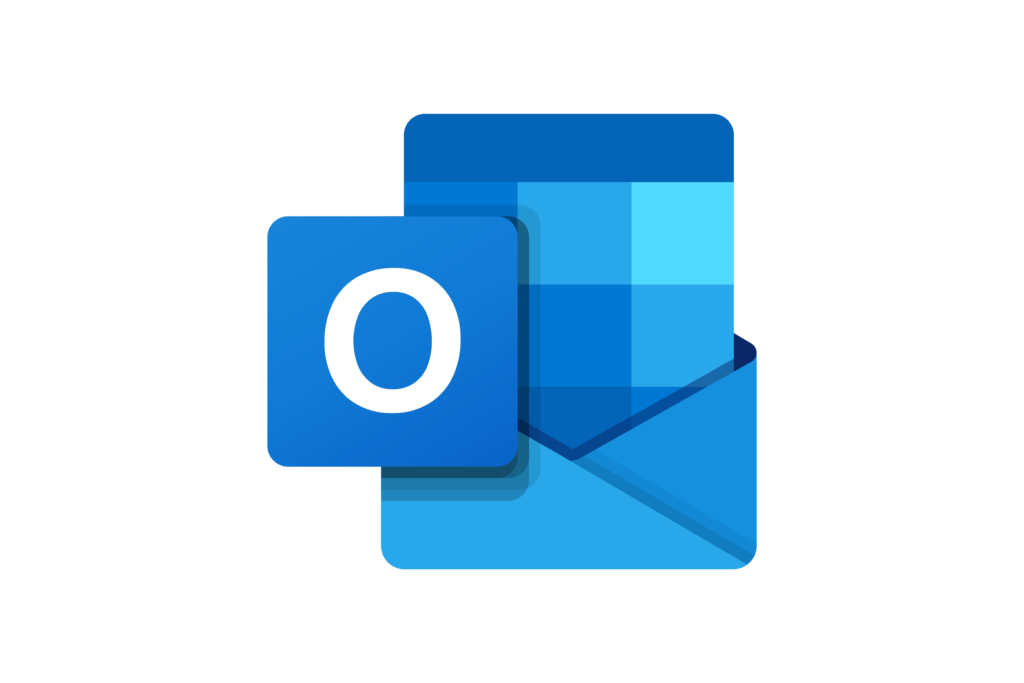
Outlook serves as the hub of work life. There is a lot of email. Some of it is very important, most of it is not. The first step is to turn off as many new email notifications as possible. Anything that will steal away your attention should be disabled. Email is most efficiently processed as a batch job, not as a real-time interrupt.
I like to have a fully read inbox. This means that every mail I can divert elsewhere is saving me both time of focus. Use email rules and folders as much as you can. If you find emails coming in that don’t provide immediate value, move them to a folder with a new rule. You can periodically review those folders or not. If something important goes into a folder, someone will let you know.
I tend to keep most of my read messages, because it is so useful to be able to search back through them and find obscure useful information. Sometimes it may be important to refer back to the written record of a conversation.
While reading through new emails anything that needs a follow up action gets flagged. I try to keep my list of flagged items below ten at any given time. I can then work through flagged items as I have time or formally work them into my schedule.
The Outlook calendar is a natural entry point for planning out my day. Here are a few suggestions that have helped my use the calendar more effectively.
- Adding a five-minute buffer to meeting start times has made the single biggest impact of all. This simple change gives you a moment to rest, go to the bathroom, step outside, or have a bite to eat during a busy day. When you are in back-to-back meetings, this is time a godsend. Making this change your default in settings makes it easy to adopt this practice by default in all the meetings that you schedule
- Categorizing meetings using color coding helps me see my day more visually. It also helps me prioritize. If a meeting stands out in a bright color as opposed to the default, it illustrates the importance.
- I try to minimize double (or more) booking. In most cases you are not going to attend more than one meeting at a given time and leaving additional invites makes it harder to read your schedule. If you are unsure which meeting you will attend, you can leave the invites. I try to clean them up when it gets to be within a day or two of the meeting. This is another opportunity to force yourself to prioritize.
- Block out time for focus work. If you don’t prioritize your own time for “Deep Work” it will get eaten up by others through scheduling or wasted on unfocused activities.
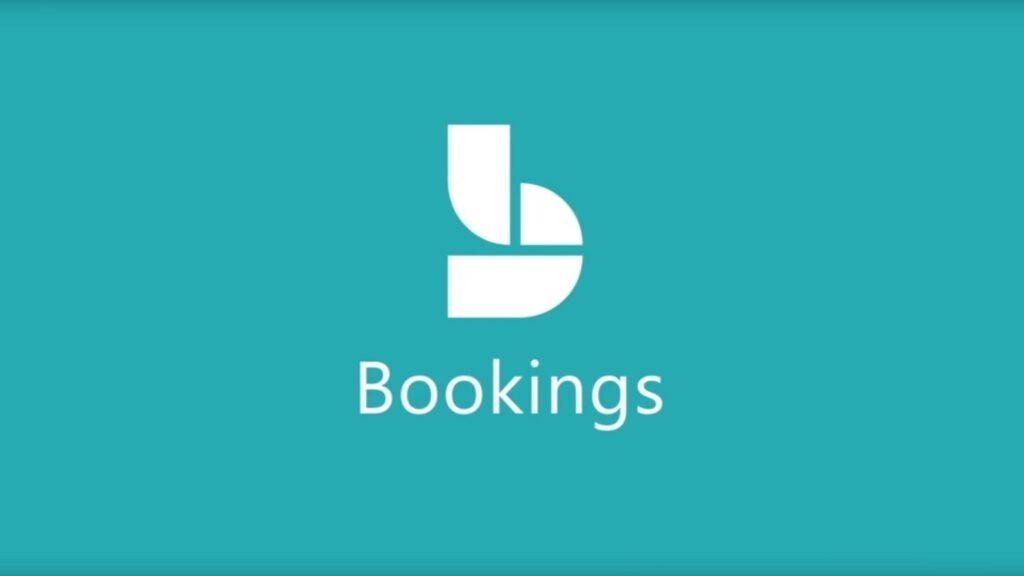
I recently started experimenting with Bookings, which layers on top of my Outlook calendar. I like how bookings allows some more granular control over when you can be scheduled. While in theory Outlook shows when you are busy, in practice that is often ignored. It is also much easier to see when someone is free in Bookings. If your available slots in Bookings are actually available, there shouldn’t need to be any back and forth on scheduling coordination. Lastly, I like how Bookings simplifies some of the time zone conversion when people are working in different regions.
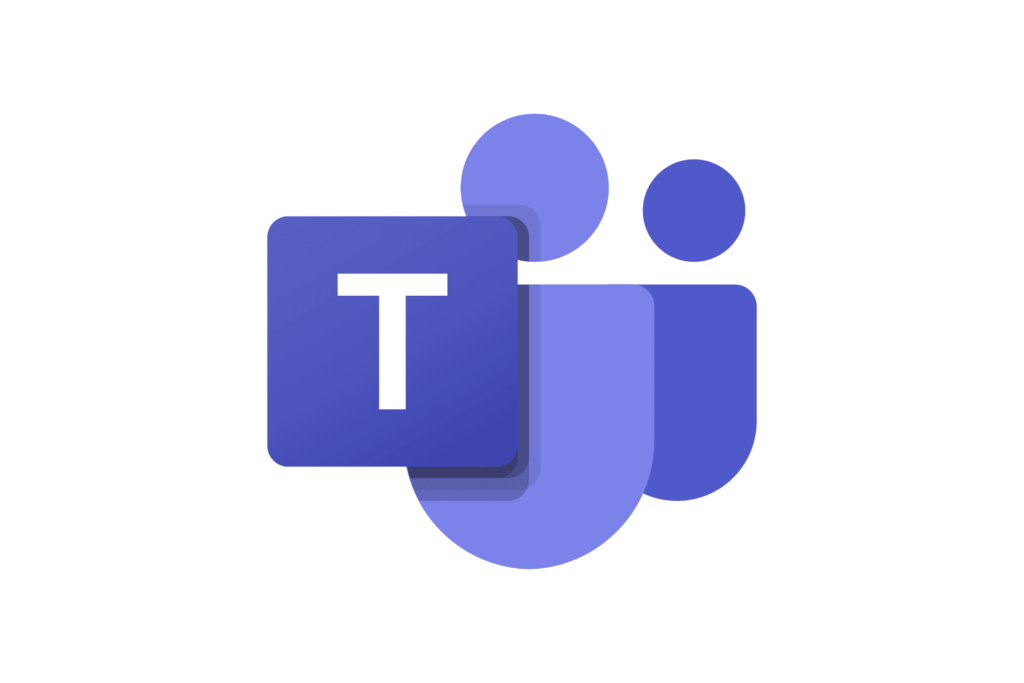
Teams has the potential to be one of the most distracting tools in your workflow. It gives an entire company the ability to distract you whenever they want. I follow the same practices as in Outlook with turning off as many notifications as possible. In addition to that, I mute conversations are ongoing and not critical to read in real-time, or possibly at all.
The #nohello status message warms my heart. It is not that I don’t want to say hello or have a polite conversation. I do. But if you stop at hello, I am either waiting in real-time for what you actually want or if I see your message later, I am left to wonder what you were going to ask. Maybe this is just me be neurotic. It is always a good idea to tell people up front how you want to communicate. Getting to the point on Teams is my preference.

Todoist is my go everywhere tracking tool. This is where I jot down reminders on follow up items. This is a transient workspace and I don’t expect any given item to stay on the list for more than two weeks. I keep three projects.
- Personal – Groceries / things to buy, bills to pay, people to catch up with, chores to do, etc.
- Work – Work follow up items that are not tracked in e-mail.
- Backlog – anything from the personal list that I want to remember, but don’t plan to do any time soon.
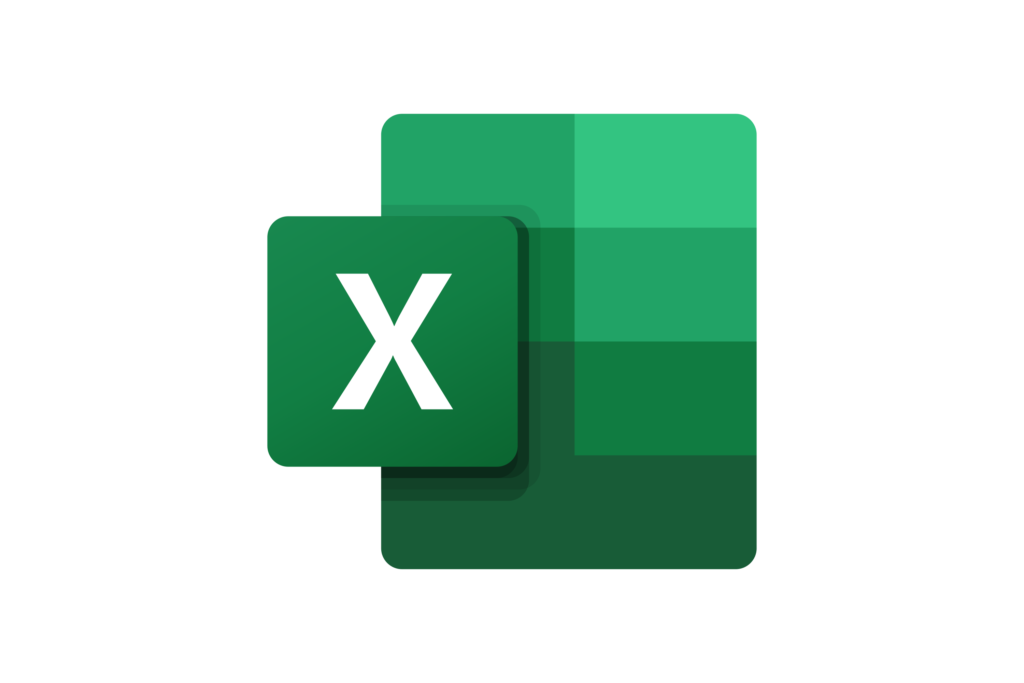
Excel is what I use for maintenance tracking. This includes items like oil changes and cleaning all the way to changing toothbrushes and balancing investments. Anything that happens between monthly and yearly goes here. Most of the excel sheets are pretty simple, just containing the date and what was done.

Trello tracks longer term projects. I borrowed Cal Newport’s system of using To-Do, Doing, and Done for lists. In some simpler cases To-Do and Done are enough. I create a Trello project for each major effort and then break that work up into more bite size pieces that will move through these stages. Here are a couple of examples.
- writing projects – break into chapters , sections, or word count
- saving goals – split into monthly targets
- training courses – break up into subsections
- house cleaning – set subgoals for areas or things to get rid of
Some habits may be more automatic and you don’t really need to track them to do them.
- Reading – when I am in a good flow of reading, I don’t track this. When I fall off or take a break I may track this to get back on track.
- Exercise – this is pretty automatic. I keep a separate log to refer back to for progression reference or for reviewing Jiu-Jitsu technique.
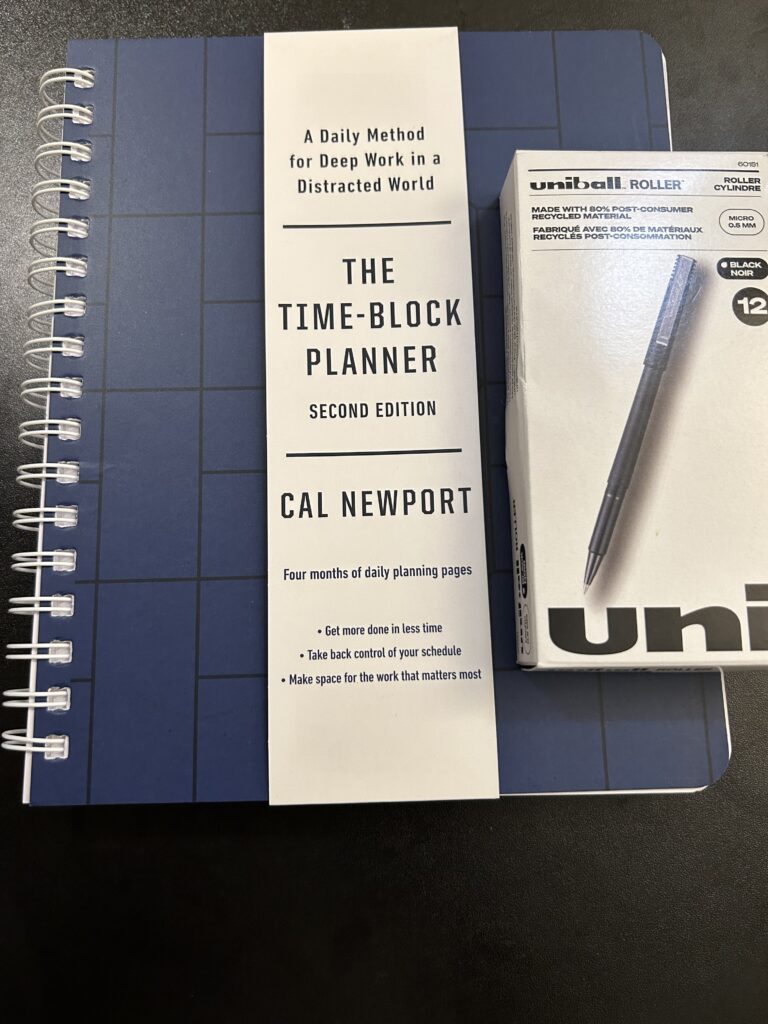
Most recent and certainly last, but not least is the Time-Block planner. For me this means, setting weekly goals (usually for progress on Trello projects), writing out my daily schedule the night before, and capturing my daily shutdown.
